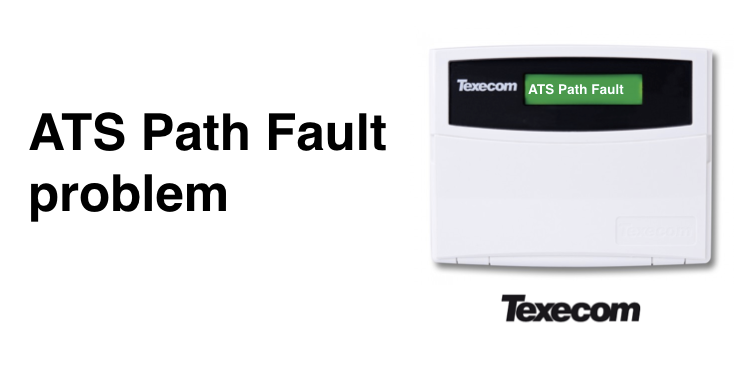An ATS Path Fault on your Texecom Premier Elite alarm system signifies a communication failure. This issue can arise from problems with your telephon
An ATS Path Fault on your Texecom Premier Elite alarm system signifies a communication failure. This issue can arise from problems with your telephone line, broadband, or mobile network. Knowing how to identify and resolve this fault is essential for maintaining the reliability of your alarm system.
N.B. a Texecom ATS Path Fault may also result in your alarm to start beeping intermittently.
Common Problems Leading to ATS Path Fault
ATS Path Faults are usually due to:
- Telephone Line Issues: Disruptions or disconnections in your landline service.
- Broadband Interruptions: Problems with your internet connection, such as outages or router malfunctions.
- Mobile Network Failures: Interruptions in mobile network service affecting the alarm’s communication.
- Internal Disconnections: Accidental disconnection of cables, such as the Ethernet cable from the alarm to the router.
How to remove ATS Path Fault on Texecom alarm
To remove the ATS Path Fault message from your Texecom alarm, all you need to do is PRESS ‘RESET’. Pressing this button should return your alarm to its normal home screen.
How to fix ATS Path Fault on Texecom alarm
Because the ATS path Fault is to do with an external communication network (i.e. telephone line / broadband) the fault will generally ‘fix itself’ (or rather your network provider will fix it). All your Texecom alarm is doing is warning you that it’s detected a fault, which would have resulted in a problem with your alarm.
For example, if your broadband went down, causing an ATS Path Fault, then this would result in your SmartCom and your Connect App to stop working.
Of course, if the ATS Path Fault on your Texecom alarm does come back it may not be a problem with your network provider, but rather be a problem with you internal communications set-up e.g. someone might have disconnected the ethernet cable from the alarm to the router – resulting in the Texecom alarm being disconnected from the network. This is easy to check and fix.
How to remove ATS Path Fault messaging functionality
If you find the ATS Path Fault message annoying / useless to you, then you can opt to remove this functionality from your Texecom Premier Elite alarm.
You need to be in ‘engineering mode’ to change this, so we’d recommend getting an engineer to do this for you.
These are the options that need to be changed in your Texecom Premier programming:
- Choose Global Options
- Choose Hardware
- Choose Turn off ‘ATS Path faults’ and also select Areas > Options > ATS Path Faults and then deselect all areas
- Finally, choose and set to ‘nothing fitted’ Com Port Set up > On board digi
Still, need help?
If you still need help with your alarm, then get in contact with our team to see if we can help you >>
Or if you know you need an engineer then book an ‘on-site visit’ where one of our trained engineers comes out to your site to fix your problem. Book an engineer visit here or email us at help@smartsecurity.support